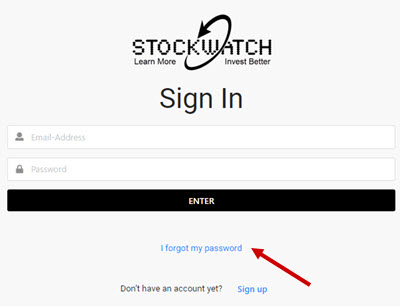You have two choices to quickly access your report:
The cost per single impression represents the price for each time a banner has been distributed to our users according to your campaign instructions.
Frequency caps limit the number of times that a given user can be served an ad within a given time period. You can fix this element when creating your campaign.
Once the campaign is approved, you can only change the budget or the end date. In addition, you can stop the campaign at any time and create a new one if needed.
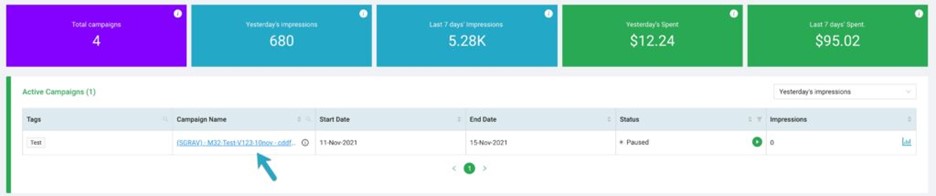
Yes! And it’s as easy as clicking the “Pause” (in red) icon and then confirming that you want to stop or put your campaign on hold.
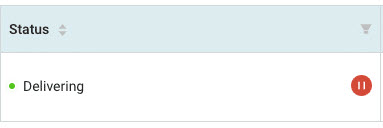
Once paused, you will no longer be charged on your card and the campaign will remain active until the end date you had specified, in case you want to reactivate it.
To reactive the campaign, you just need to click on the “Play” icon (in green) and confirm that you want to reactive your campaign.
Yes! And it’s as easy as clicking the “Pause” (in red) icon and then confirming that you want to stop or put your campaign on hold.
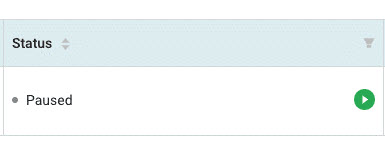
Yes! By clicking on the campaign name, you will have access to a screen allowing you to adjust the budget per day, as well as the end date. You can therefore increase or decrease the budget as well as updating the end date. Note that the minimum campaign duration determined by the publisher must still be respected.
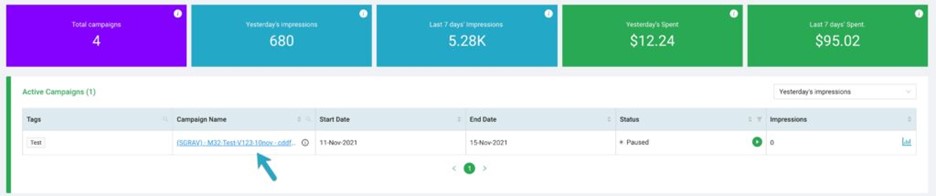
There are no perfect answers. You must understand the needs of your target audiences and bring them an offer that matches their expectations.
To get there, you must experiment with several combinations to understand and detect what your audience is looking for and how they connect with your brand.
Tips:
Create several campaigns with equivalent budgets and duration. In each of these campaigns, try different variations such as:
Although technology brings us many facilities in the creation and management of campaigns, it remains that you address real users and potential customers. It is extremely important to always keep this element in mind when creating your campaigns. Be clear, precise, and respectful of the promises you make to our users.
Each publisher determines its own CPI rate (Cost Per Impression). In other words, each time your visual is displayed based on your instructions with no segment or targeting limit.
As a reference, the CPI will be displayed on your performance reports. We also ask you to specify a maximum daily budget. We will never go beyond this maximum budget, but since we cannot control the supply and demand, if we do not have enough available impressions, we will only charge you for the actual number of impressions delivered.
We do not charge differently for each variable, segment or keyword. We use a unique rate.
Your statement can be found on the home page of our Ad Center, by clicking on the PDF link of the corresponding campaign.

Note that your first invoice will be available 7 days after the start of the campaign or when a certain amount is reached, based on the impressions delivered. Your final invoice can take from 48 to 72 hours to be produced after a campaign has ended. This is primarily due to the final confirmation step, which ensures that you are only billed for the impressions that were delivered.
Our Self-Serve Ad Center provides 5 formats depending on the type of campaigns selected.
You have the choice between using your own creatives or building ads quickly and easily thanks to our exclusive online creation tool. Both options offer the same formats, with the exception of the Mobile Size, which is only available when using your own creatives.
Respecting intellectual property and content owners is a crucial step, particularly for our local economy. This step is meant to assist you and ensure that we continue to respect these elements.
It also holds you accountable for employing any image or logo for which you do not have permission. Please ensure that you are providing royalty-free images and that you own the legal rights to any content used in conjunction with your advertisement.
You can change or reset your password using the “I forgot my password” link on the login page. Simply enter the email address of the account you want to modify or reset and follow the instructions you will receive by email.